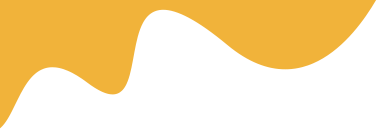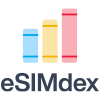
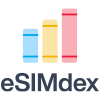
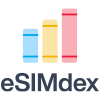
Embracing eSIM technology on your Android device offers unparalleled flexibility and convenience, whether you're managing personal and work numbers, traveling internationally, or simply seeking a more streamlined mobile experience. Unlike traditional physical SIM cards, an eSIM (embedded SIM) is built directly into your phone, allowing you to activate a cellular plan digitally. This guide will walk you through the process of installing and activating an eSIM on your Android smartphone, ensuring a smooth transition to digital connectivity.
Before diving into the activation steps, ensure you have the following:
There are typically three primary ways to activate an eSIM on an Android device:
This is the simplest and most widely used method. Your carrier or eSIM provider will supply a unique QR code. When scanned by your phone, this code automatically configures the necessary network settings.
If you cannot scan a QR code (e.g., you're setting up from the same device displaying the code, or the code isn't working), you'll need to manually enter the activation details. Your provider will give you a set of codes, including an SM-DP+ Address, Activation Code, and sometimes a Confirmation Code.
Some mobile network operators offer their own dedicated apps that streamline the eSIM activation process. You might initiate the activation directly within the app after purchasing a plan, which then guides you through the setup.
While exact menu names may vary slightly between Android versions and manufacturers (e.g., Samsung One UI, Google Pixel's stock Android), the general pathway remains consistent:
Once your eSIM is activated, take a moment to ensure everything is working correctly:
While this guide focuses on successful activation, minor issues can sometimes arise. If your eSIM isn't activating as expected:
Activating an eSIM on your Android device is a straightforward process that unlocks a new level of mobile flexibility. By following these steps, you can quickly get your digital SIM up and running, ready to enjoy seamless connectivity.
Generally, eSIM profiles are tied to the device they are first downloaded to and cannot be directly transferred. You will typically need to delete the profile from the old device and re-download it or obtain a new activation code from your carrier for the new device.
Read MoreFor manual activation, you'll typically need the SM-DP+ Address (Server Address) and an Activation Code (or Activation Key), both provided by your eSIM carrier or provider.
Read MoreAfter activation, check your device's status bar for network signal and the carrier name. You can also go to 'Settings' > 'Network & internet' > 'SIMs' to see your active eSIM profile and perform a test call or browse the internet.
Read MoreYes, many modern Android phones support storing multiple eSIM profiles, though typically only one can be active at a time alongside a physical SIM (Dual SIM, Dual Standby). You can switch between active eSIMs in your device settings.
Read MoreIf prompted for a PIN during eSIM activation, it's likely a SIM PIN set by your carrier or a security feature. Contact your carrier to obtain the correct PIN, or try common default PINs like 0000 or 1234 if applicable.
Read More