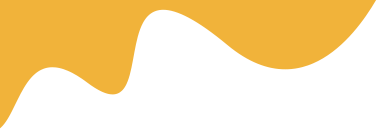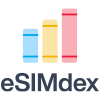
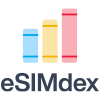
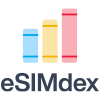
Yes, eSIMs are highly beneficial for international travel as they allow you to easily download local or regional data plans, avoiding expensive roaming charges and the need to swap physical SIM cards.
Read MoreNot necessarily; eSIM plans vary widely in cost, and many providers offer competitive pricing, especially for travel or pay-as-you-go options compared to traditional SIMs.
Read MoreNo, not all carriers support eSIM on Xiaomi phones; always confirm with your provider before attempting activation.
Read MoreSome carriers offer automatic top-up options that replenish your data once your balance is low, ensuring uninterrupted service.
Read MoreNo, you should only scan eSIM QR codes from official carrier sources or authorized retailers. Malicious QR codes can potentially compromise your device security or install unauthorized profiles.
Read MoreNo, some regions and carriers may restrict or disable eSIM functionality even if the hardware is present.
Read MoreYes, many eSIM-compatible devices support Dual SIM, Dual Standby (DSDS) functionality, allowing you to use one physical SIM and one or more eSIMs simultaneously.
Read MoreYes, eSIM technology allows you to change carriers by downloading a new eSIM profile, often without needing a physical SIM card.
Read MoreYes, many modern smartphones support dual SIM functionality, allowing you to use one physical SIM and one eSIM simultaneously for different carriers or purposes.
Read MoreYes, most eSIM providers allow you to switch plans or providers easily by downloading a new profile, offering great flexibility for changing needs.
Read MoreYes, if the phone is 'carrier-locked,' it will be eSIM compatible but will only accept an eSIM from the original carrier, not a new one for travel.
Read MoreMost eSIM-capable Xiaomi models allow dual SIM functionality, supporting both a physical SIM and an eSIM simultaneously.
Read MoreYes, you can transfer an eSIM between iPhones running iOS 16 or later using the Quick Transfer feature during setup, or by contacting your carrier for a new activation code.
Read MoreYes, many devices allow storing multiple eSIM profiles, letting you switch between different data plans easily.
Read MoreWhile eSIM profiles use military-grade encryption and multiple authentication layers, users should still follow security best practices like using strong carrier account passwords and enabling two-factor authentication.
Read MoreYes, many Samsung models with eSIM support dual SIM functionality, allowing simultaneous use of a physical SIM and an eSIM.
Read MoreYes, you can remove an eSIM profile by going to Settings > SIM cards & mobile networks, selecting the eSIM, and tapping on "Delete eSIM profile".
Read MoreIt depends on the specific Xiaomi model. Some devices support multiple eSIM profiles, but only one can be active at a time. Check your device's specifications.
Read MoreYes, major updates or factory resets can delete eSIM profiles; you’ll need to request a new activation code to reinstall.
Read MoreGenerally, eSIM profiles are tied to the device they are first downloaded to and cannot be directly transferred. You will typically need to delete the profile from the old device and re-download it or obtain a new activation code from your carrier for the new device.
Read MoreYes, many modern Android phones support storing multiple eSIM profiles, though typically only one can be active at a time alongside a physical SIM (Dual SIM, Dual Standby). You can switch between active eSIMs in your device settings.
Read MoreNot all carriers support eSIM yet, so it's important to check with your provider before starting the process.
Read MoreMost carriers offer identical pricing for eSIM and physical SIM plans, though eSIM activation is often free while physical SIM cards may have replacement fees.
Read MoreCertain Galaxy Tab S9 and S8 series 5G models support eSIM, but always check your model's specifications and regional compatibility.
Read MoreYou can check your device's settings for an 'Add eSIM' or 'Add Cellular Plan' option, or consult your device manufacturer's specifications. Most newer flagship smartphones are eSIM compatible.
Read MoreCheck your current data usage in your device settings to see how much you typically use monthly, then choose a plan with a slightly higher allowance to avoid overage fees.
Read MoreGo to Settings > General > About and look for 'Carrier Lock'. If it says 'No SIM restrictions,' your iPhone is unlocked.
Read MoreCheck your phone's settings for 'Add eSIM' or consult Xiaomi's official specifications and your mobile carrier.
Read MoreiPhone 13 and newer models can store up to 8 eSIM profiles, though only 2 can be active at once. Earlier eSIM-compatible iPhones can store fewer profiles.
Read MoreYou can top up your eSIM data plan through your carrier's app or website, or by using third-party eSIM providers if supported.
Read MoreToggle airplane mode to reset connections, confirm the eSIM is enabled in settings, and contact your carrier to check for network or plan issues that might be affecting signal.
Read MoreeSIM technology is generally more secure than physical SIM cards due to hardware-level encryption, tamper-resistant secure elements, and protection against physical theft or cloning attacks.
Read MoreeSIM security remains consistent internationally, with the same encryption and authentication protocols protecting your profiles regardless of location. However, ensure you download international plans from reputable carriers.
Read MoreGo to Settings > Connections > SIM card manager; if you see an option to add an eSIM or mobile plan, your device supports eSIM.
Read MoreCheck your phone's specifications on the official Xiaomi website or in your device settings for mentions of eSIM support or dual SIM functionality where one SIM can be an eSIM.
Read MoreGo to Settings > SIM cards & mobile networks, and you can select which SIM to use for data, calls, and messages.
Read MoreGo to Settings > SIM cards & mobile networks and look for an eSIM or 'Add mobile plan' option. Check your device's official specifications on Xiaomi's website.
Read MoreGo to Settings > SIM cards & mobile networks and select your preferred SIM card for calls, messages, and data under 'Preferred network type'.
Read MoreCheck APN settings, reset network settings, and ensure the eSIM is selected for data usage in SIM card manager.
Read MoreAfter activation, check your device's status bar for network signal and the carrier name. You can also go to 'Settings' > 'Network & internet' > 'SIMs' to see your active eSIM profile and perform a test call or browse the internet.
Read MoreActivating an eSIM is generally straightforward, often involving scanning a QR code provided by your carrier or following simple steps within your device's cellular settings.
Read MoreNo, your eSIM QR code contains sensitive information and should be kept secure, just like a password.
Read MoreYes, eSIMs are generally more secure because they cannot be physically removed or stolen, and they include additional digital authentication measures during activation.
Read MoreOnly share your ICCID with trusted parties, such as your mobile carrier's customer support, as it can be used to manage or transfer your eSIM profile.
Read MoreAn eSIM is a digital SIM embedded directly into your device, allowing you to activate a cellular plan without needing a physical SIM card.
Read MoreCheck your device compatibility, ensure it's unlocked, and back up your data before starting the eSIM setup.
Read MoreYou may need to re-download your eSIM profile or request a new activation code from your carrier after a reset.
Read MoreeSIM is typically better for international travel because you can instantly download local carrier plans without needing to find and purchase physical SIM cards abroad.
Read MoreUnlike physical SIM cards that can be moved to another device immediately, eSIMs require re-downloading the profile to a new device, which needs internet access and carrier assistance.
Read MoreLook for plans with regional or global coverage, affordable data packages, and no high roaming fees to ensure cost-effective connectivity abroad.
Read MoreeSIM compatibility means the device has the built-in hardware (eUICC chip), while being unlocked means it isn't restricted by a carrier, allowing you to use eSIMs from any provider.
Read MoreOpen your phone's dialer and type *#06#. If a number labeled 'EID' appears on the screen, your device has the necessary hardware for eSIM.
Read MoreAs of 2024, eSIM is available on select models like Xiaomi 12T Pro, Xiaomi 13 series, and Xiaomi Mix Fold 2, depending on your region.
Read MoreEnsure your device has the latest software updates and check if eSIM is supported in your region; if not, the feature may not be available.
Read MoreThis notification appears when your carrier has pushed an eSIM profile to your device, often after purchasing a plan online. Tap the notification to complete the installation.
Read MoreTry toggling Airplane Mode, restarting your iPhone, or resetting network settings. If issues persist, contact your carrier as they may need to reprovision your eSIM profile.
Read MoreYour data service will stop until you top up or renew your plan, so it's important to monitor usage and add data when needed.
Read MoreFirst, check your internet connection and restart your device. If the problem continues, verify carrier compatibility and update your device's software to ensure it supports eSIM properly.
Read MoreThis could be due to insufficient storage or network problems; free up space, use a stable connection, and try re-downloading the profile through your carrier's app or settings.
Read MoreContact your carrier immediately to disable the current profile, change your account credentials, and request a new eSIM activation. Monitor your account for unauthorized activity and consider enabling additional security features.
Read MoreMost recent Galaxy S, Note, Z Fold, and Z Flip models support eSIM, but availability depends on region and carrier.
Read MoreEnsure the QR code is clear, well-lit, and properly positioned. Try adjusting the distance between your phone and the QR code.
Read MoreCheck your internet connection. A weak or unstable connection can interrupt the activation process. Contact your carrier to verify the eSIM profile is correctly configured on their end.
Read MoreEnsure the QR code is clear, well-lit, and properly focused. You can also try manually entering the activation code provided by your carrier.
Read MoreYes, resetting your phone will erase the eSIM profile. You will need to contact your carrier to obtain a new QR code or activation code to reinstall it.
Read MoreYour device may not support eSIM, the software may be outdated, or your carrier might not offer eSIM for your region.
Read MoreClean the camera, ensure the QR code is valid, try manual entry, or request a new activation code from your carrier.
Read MoreIf troubleshooting steps do not resolve your issue, contact Samsung for device help or your carrier for activation problems.
Read MoreFor manual activation, you'll typically need the SM-DP+ Address (Server Address) and an Activation Code (or Activation Key), both provided by your eSIM carrier or provider.
Read MoreIf prompted for a PIN during eSIM activation, it's likely a SIM PIN set by your carrier or a security feature. Contact your carrier to obtain the correct PIN, or try common default PINs like 0000 or 1234 if applicable.
Read MoreThe ICCID uniquely identifies your eSIM internationally and can be used for transferring your eSIM, troubleshooting with your carrier, or managing your account.
Read MoreOn iPhones, you can find the eSIM ICCID in Settings > General > About, under the "Available SIM" or "Digital SIM" section.
Read MoreThe location of the ICCID can vary on Android devices. Check under Settings > About Phone > Status Information, or contact your carrier if it's not listed.
Read MoreTry restarting your device, checking for software updates, or contacting your mobile carrier for assistance in retrieving your eSIM's ICCID.
Read More