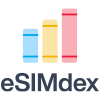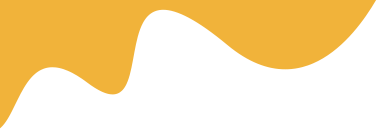This could be due to insufficient storage or network problems; free up space, use a stable connection, and try re-downloading the profile through your carrier's app or settings.
Troubleshooting Common eSIM Problems on Android Devices
eSIM technology has revolutionized mobile connectivity by embedding SIM profiles directly into devices, but Android users sometimes encounter hurdles during setup and use. This guide focuses on the most common eSIM problems specific to Android phones, offering straightforward solutions to help beginners resolve issues efficiently. Whether you're using a Samsung Galaxy, Google Pixel, or another Android device, understanding these troubleshooting steps can save time and frustration.
Why eSIM Issues Occur on Android Devices
Android devices, while versatile, can face eSIM-related problems due to factors like software updates, carrier compatibility, or network conditions. Unlike physical SIMs, eSIMs rely on digital profiles that must be downloaded and activated correctly. Common culprits include outdated operating systems, incorrect settings, or temporary glitches in carrier networks. By addressing these root causes, you can restore seamless connectivity without needing professional help.
Top Common eSIM Problems and Their Fixes
Here are the most frequently reported eSIM issues on Android devices, along with practical, step-by-step solutions. These problems often stem from activation errors, signal loss, or profile management challenges, but they're usually easy to fix with a few simple actions.
1. eSIM Activation Failures
One of the most common issues is when the eSIM fails to activate after scanning a QR code or entering details. This might show as an error message like "Activation failed" or "Profile not installed."
- Ensure your Android device is connected to a stable Wi-Fi or cellular network, as activation requires internet access.
- Go to Settings > Network & Internet > SIMs or Mobile Network, and check for an "Add eSIM" option. If it's grayed out, restart your device and try again.
- Verify with your carrier that your plan supports eSIM and that there are no account issues. Sometimes, updating your device's software via Settings > System > System Update can resolve compatibility problems.
2. No Signal or Connectivity Issues
After activation, users often report no signal on their eSIM line, which can disrupt calls, texts, or data usage. This is frequently linked to network configuration errors or conflicts with a physical SIM.
To troubleshoot:
- Toggle airplane mode on and off to reset network connections. Access this in the quick settings panel on your Android device.
- Check the eSIM settings under Settings > Network & Internet > SIMs, and ensure the eSIM is set as the default for data or calls if needed.
- If using a dual SIM setup, switch the primary SIM in settings to test if the issue is with the eSIM specifically. Contact your carrier if the problem persists, as they may need to reprovision the eSIM profile.
3. eSIM Profile Not Downloading
Sometimes, the eSIM profile won't download from the carrier's app or website, leading to activation delays. This can happen due to server issues or device-specific restrictions.
- Make sure your Android phone has sufficient storage space and is not in a low-battery state, as these can block downloads.
- Try using a different network or browser if downloading via a website. For devices like Samsung or Google Pixel, use the built-in eSIM installer in Settings.
- If errors continue, erase and reinstall the profile by going to Settings > Network & Internet > SIMs, selecting the eSIM, and choosing to remove it before attempting a new download.
4. Battery Drain and Performance Problems
eSIM usage might cause unexpected battery drain or slow performance on Android devices, often because of background data syncing or network searches.
Steps to fix:
- Monitor battery usage in Settings > Battery to identify if the eSIM is consuming excessive power; restrict background data for the eSIM if possible.
- Update your apps and system software, as newer versions often include optimizations for eSIM functionality.
- Reset network settings via Settings > System > Reset options > Reset Wi-Fi, mobile & Bluetooth. Note that this will erase saved networks, so back up first.
5. Conflicts with Physical SIM Cards
In dual SIM scenarios, eSIMs can conflict with physical SIMs, causing dropped calls or data switching issues, particularly on devices like Samsung phones.
- Configure SIM priorities in Settings > Network & Internet > SIMs to assign specific functions (e.g., data to eSIM, calls to physical SIM).
- Test by temporarily removing the physical SIM and using only the eSIM to isolate the problem.
- Ensure both SIMs are from compatible carriers, as some networks don't play well together with eSIM technology.
Tips for Preventing Future eSIM Problems on Android
To avoid recurring issues, always keep your Android device updated, choose reputable carriers that support eSIM, and regularly back up your data. Additionally, familiarize yourself with your device's eSIM settings to catch potential problems early.
Conclusion
Troubleshooting eSIM problems on Android devices doesn't have to be overwhelming. By following these targeted solutions, you can quickly overcome common obstacles and enjoy the benefits of flexible, digital SIM technology. If issues persist, reach out to your device manufacturer or carrier for personalized support.