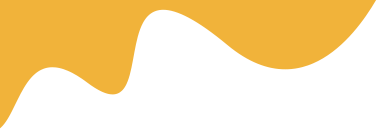Go to Settings > SIM cards & mobile networks, and you can select which SIM to use for data, calls, and messages.
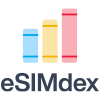
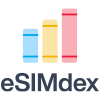
Go to Settings > SIM cards & mobile networks, and you can select which SIM to use for data, calls, and messages.
eSIM technology offers a convenient way to manage multiple phone numbers and data plans on your Redmi device without the need for physical SIM cards. This guide will walk you through the process of installing and activating an eSIM on your Redmi phone, covering common scenarios and troubleshooting tips.
Before proceeding, it's crucial to confirm that your specific Redmi model supports eSIM functionality. While many newer Redmi devices are equipped with eSIM capabilities, older models may not be. Check your phone's specifications on the official Xiaomi website or in your device settings. Look for mentions of eSIM support or dual SIM functionality where one SIM can be an eSIM.
Here's how to check for eSIM compatibility directly on your Redmi phone:
The installation and activation process typically involves scanning a QR code provided by your mobile carrier. Here's a step-by-step guide:
Contact your chosen mobile carrier to request an eSIM. They will typically provide you with a QR code and activation instructions. Ensure you have a stable internet connection (Wi-Fi recommended) throughout the process.
After scanning the QR code, your Redmi phone will begin the activation process. This may involve downloading the eSIM profile and configuring network settings. Follow the on-screen prompts to complete the activation.
Once activated, you can configure your eSIM preferences, such as:
Here are some common issues and solutions you might encounter during eSIM activation on your Redmi phone:
You can manage your eSIM settings through the same menu where you activated it (Settings > SIM cards & mobile networks). Here, you can switch between eSIM and physical SIM, disable the eSIM, or remove the eSIM profile entirely.
To remove an eSIM profile:
Important Note: Removing the eSIM profile will deactivate the eSIM, and you'll need to obtain a new QR code from your carrier to reactivate it.
Activating and managing an eSIM on your Redmi phone is a straightforward process. By following these steps and troubleshooting tips, you can enjoy the flexibility and convenience of eSIM technology on your device. Remember to always consult your carrier's documentation for specific instructions and support.
Check your phone's specifications on the official Xiaomi website or in your device settings for mentions of eSIM support or dual SIM functionality where one SIM can be an eSIM.
Read MoreEnsure the QR code is clear, well-lit, and properly positioned. Try adjusting the distance between your phone and the QR code.
Read MoreCheck your internet connection. A weak or unstable connection can interrupt the activation process. Contact your carrier to verify the eSIM profile is correctly configured on their end.
Read MoreYes, you can remove an eSIM profile by going to Settings > SIM cards & mobile networks, selecting the eSIM, and tapping on "Delete eSIM profile".
Read More