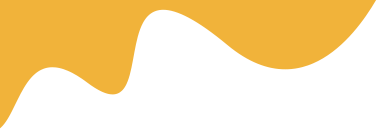Yes, if the phone is 'carrier-locked,' it will be eSIM compatible but will only accept an eSIM from the original carrier, not a new one for travel.
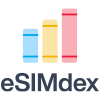
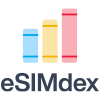
Yes, if the phone is 'carrier-locked,' it will be eSIM compatible but will only accept an eSIM from the original carrier, not a new one for travel.
Before you can enjoy the flexibility and convenience of eSIM technology, there's one crucial first step: confirming your device is ready. While most modern smartphones support eSIM, compatibility isn't universal. Furthermore, your device must also be carrier-unlocked to use eSIMs from different providers. This comprehensive guide will walk you through everything you need to know to determine if your phone, tablet, or other device is prepared for a digital SIM.
True eSIM readiness depends on two independent factors: the physical hardware in your device and its software lock status. You need both to be in your favor to successfully activate and use an eSIM, especially for travel.
At its core, eSIM compatibility is a hardware feature. An eSIM-ready device has a special chip soldered directly onto its motherboard called an embedded Universal Integrated Circuit Card (eUICC). This chip functions just like a traditional SIM card, but it can be programmed and reprogrammed digitally with new carrier profiles. If your device doesn't have this eUICC chip, it can't support eSIM, no matter what software updates are released.
The second, equally important pillar is your device's lock status. A "locked" phone is a device sold by a specific mobile carrier that is software-restricted to only work with that carrier's network. Even if a locked phone is eSIM-compatible, you can only activate an eSIM from that specific carrier. To use eSIMs from any provider worldwide—which is the primary benefit for travelers—your device must be "unlocked." An unlocked phone has no carrier restrictions, giving you the freedom to install and use eSIM profiles from any company you choose.
Before checking for the eSIM chip, it's wise to first confirm your device is unlocked. Here’s how to do it on the most popular operating systems.
Apple makes this process very straightforward. Follow these steps:
The process can vary slightly between Android manufacturers, but this is the most common method:
Once you've confirmed your device is unlocked, you can verify its hardware compatibility. The easiest way is to check for an EID number.
The EID (Embedded Identity Document) is the unique serial number for your device's eUICC chip. If your device has an EID, it has the necessary hardware for eSIM. The quickest way to find it on any phone, iPhone or Android, is by using a dial code:
Besides the EID check, you can also look in your iPhone's settings:
Compatible iPhone Models Include: iPhone XS, iPhone XS Max, iPhone XR, and all newer models (iPhone 11, 12, 13, 14, 15 series, and iPhone SE 2nd & 3rd gen).
Compatible iPad Models Include: iPad Pro 11-inch (1st gen or later), iPad Pro 12.9-inch (3rd gen or later), iPad Air (3rd gen or later), iPad (7th gen or later), and iPad mini (5th gen or later).
The settings menu is also a reliable place to check on Android:
Popular Compatible Samsung Models Include: Samsung Galaxy S20 series and newer, Galaxy Note20 series and newer, all Galaxy Z Fold and Z Flip models, and select Galaxy A series models.
Popular Compatible Google Pixel Models Include: Google Pixel 3 series and newer (note: Pixel 3a from certain regions may not be compatible).
If you've gone through these checks and found your device is either locked or doesn't have eSIM hardware, don't worry. You can still use traditional physical SIM cards for your connectivity needs. If your device is locked, contact your carrier to inquire about their unlocking policy. If you're set on using eSIM for future travel or convenience, you may need to consider upgrading to a newer, compatible, and unlocked device when the time is right.
Verifying eSIM compatibility is a simple but essential process. By following these steps, you can confidently determine if your device is ready. Remember the two golden rules: ensure your device has the eSIM hardware (check for an EID or the 'Add eSIM' option) and confirm it is carrier-unlocked ('No SIM restrictions'). Once you've checked both boxes, you're all set to explore the world of hassle-free connectivity with eSIM.
eSIM compatibility means the device has the built-in hardware (eUICC chip), while being unlocked means it isn't restricted by a carrier, allowing you to use eSIMs from any provider.
Read MoreOpen your phone's dialer and type *#06#. If a number labeled 'EID' appears on the screen, your device has the necessary hardware for eSIM.
Read MoreGo to Settings > General > About and look for 'Carrier Lock'. If it says 'No SIM restrictions,' your iPhone is unlocked.
Read More