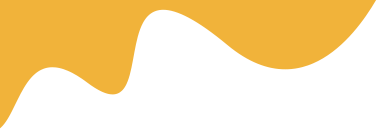iPhone 13 and newer models can store up to 8 eSIM profiles, though only 2 can be active at once. Earlier eSIM-compatible iPhones can store fewer profiles.
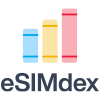
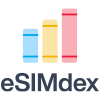
iPhone 13 and newer models can store up to 8 eSIM profiles, though only 2 can be active at once. Earlier eSIM-compatible iPhones can store fewer profiles.
Installing and activating an eSIM on your iPhone opens up a world of connectivity options, from seamless international travel to managing multiple phone numbers on a single device. This comprehensive guide will walk you through every step of the eSIM installation process on iOS devices, ensuring a smooth and successful setup.
Before beginning the eSIM installation process, it's crucial to ensure your iPhone meets the necessary requirements. Your device must be running iOS 12.1 or later, though we recommend updating to the latest iOS version for the best experience and security features.
Additionally, your iPhone must be carrier-unlocked or purchased directly from Apple as an unlocked device. Carrier-locked phones may have restrictions that prevent eSIM activation with other providers. You can verify your device's lock status by navigating to Settings > General > About and checking the Carrier Lock field.
Proper preparation ensures a hassle-free eSIM installation experience. Start by connecting to a stable Wi-Fi network, as cellular data may be temporarily unavailable during the activation process. Next, ensure your iPhone has at least 20% battery life or keep it connected to a power source.
Create a recent backup of your device through iCloud or iTunes. While eSIM installation rarely causes data loss, having a backup provides peace of mind. Also, have your Apple ID credentials ready, as you may need to sign in during the process.
The most common method for eSIM installation involves scanning a QR code provided by your carrier. To begin, open Settings and tap Cellular or Mobile Data. Select "Add Cellular Plan" and use your iPhone's camera to scan the QR code. Follow the on-screen prompts to complete the installation.
If automatic scanning fails, you can manually enter the activation details by tapping "Enter Details Manually" at the bottom of the QR code scanner screen.
Many carriers offer dedicated iOS apps that streamline the eSIM installation process. Download your carrier's official app from the App Store, sign in to your account, and look for eSIM activation options. The app will guide you through the installation with carrier-specific instructions.
Some carriers support direct eSIM activation through your iPhone's settings. Navigate to Settings > Cellular > Add Cellular Plan, and if your carrier supports this method, you'll see their name in the list. Select your carrier and follow the authentication process.
After successful installation, iOS will prompt you to label your plans for easy identification. Choose descriptive names like "Personal" and "Work" or "Home" and "Travel" to distinguish between your eSIM and physical SIM if using dual SIM functionality.
Next, select your default line for voice calls, messages, and cellular data. You can always change these preferences later in Settings > Cellular. For optimal battery life, consider setting one line as primary for all services unless you specifically need to use both simultaneously.
If you encounter the "Unable to Complete Cellular Plan Change" error, first verify your internet connection and try again. This error often occurs due to server communication issues. If the problem persists, restart your iPhone and attempt the installation again.
For QR code scanning problems, ensure adequate lighting and hold your phone steady. Clean your camera lens if necessary. If scanning continues to fail, use the manual entry option to input the SM-DP+ address and activation code provided by your carrier.
Should your eSIM appear as "No Service" after installation, toggle Airplane Mode on and off, or perform a network settings reset by going to Settings > General > Transfer or Reset iPhone > Reset > Reset Network Settings. Note that this will remove saved Wi-Fi passwords.
iPhone models from the iPhone 13 series onwards support multiple eSIM profiles, though only two can be active simultaneously. To switch between stored eSIM profiles, navigate to Settings > Cellular and tap the plan you want to activate. Toggle "Turn On This Line" to enable it.
You can store up to eight eSIM profiles on compatible iPhone models, making it convenient for frequent travelers or users with multiple carrier accounts. Remember that switching between profiles may take a few moments as your iPhone establishes a connection with the new network.
Keep a record of your eSIM activation details, including QR codes and manual entry information, in a secure location. This information proves invaluable if you need to reinstall your eSIM after a device reset or when transferring to a new iPhone.
Regularly check for carrier updates by going to Settings > General > About. If an update is available, you'll see a prompt to install it. These updates often improve network compatibility and resolve connectivity issues.
When traveling internationally, research eSIM options before departure. Many regions offer tourist-specific eSIM plans that can be purchased and activated before you leave home, ensuring immediate connectivity upon arrival.
Yes, you can transfer an eSIM between iPhones running iOS 16 or later using the Quick Transfer feature during setup, or by contacting your carrier for a new activation code.
Read MoreThis notification appears when your carrier has pushed an eSIM profile to your device, often after purchasing a plan online. Tap the notification to complete the installation.
Read MoreTry toggling Airplane Mode, restarting your iPhone, or resetting network settings. If issues persist, contact your carrier as they may need to reprovision your eSIM profile.
Read More